Hands-On with the TourBox Elite Plus: A Game-Changing Controller for Creatives

A few weeks ago, the team at TourBox reached out and offered to send me their Elite Plus model to test. I love discovering tools that can streamline a creative workflow, so I jumped at the chance—but as always, these are my honest impressions. No scripts, no approvals, and no paid sponsorship—just my experience after trying it. This is going to be a long one because I believe in being thorough.
TourBox makes a small family of creative controllers, but the Elite Plus is the one I’ll be reviewing here. The TourBox Elite Plus is a palm-sized console packed with knobs, dials, and buttons you can map to almost any shortcut. It’s built for artists, designers, and editors who want smoother control in programs like Rebelle, Photoshop, Lightroom, or even video-editing apps, turning repetitive keyboard commands into intuitive gestures.
Unboxing the TourBox Elite Plus
My first thought when taking the TourBox Elite Plus out of the box was that it has a nice weight for a device this size. It has rubber feet on the bottom, which grip the surface it’s placed on, keeping it securely in place. The dials and wheels turn easily, and all of the buttons have a satisfying tactile click when pressed.
The device feels well-made and of excellent quality. It comes with a quick-start guide as well as safety instructions. In some cases, you will need a data cable (USB-C) for setting up the TourBox Elite Plus on a Windows computer. I was able to get mine successfully up and running without it, as my laptop is Bluetooth-enabled. There is support for iPads, but I don’t have one, so I’m unable to test how it works with an iPad.
Installing the TourBox Console App
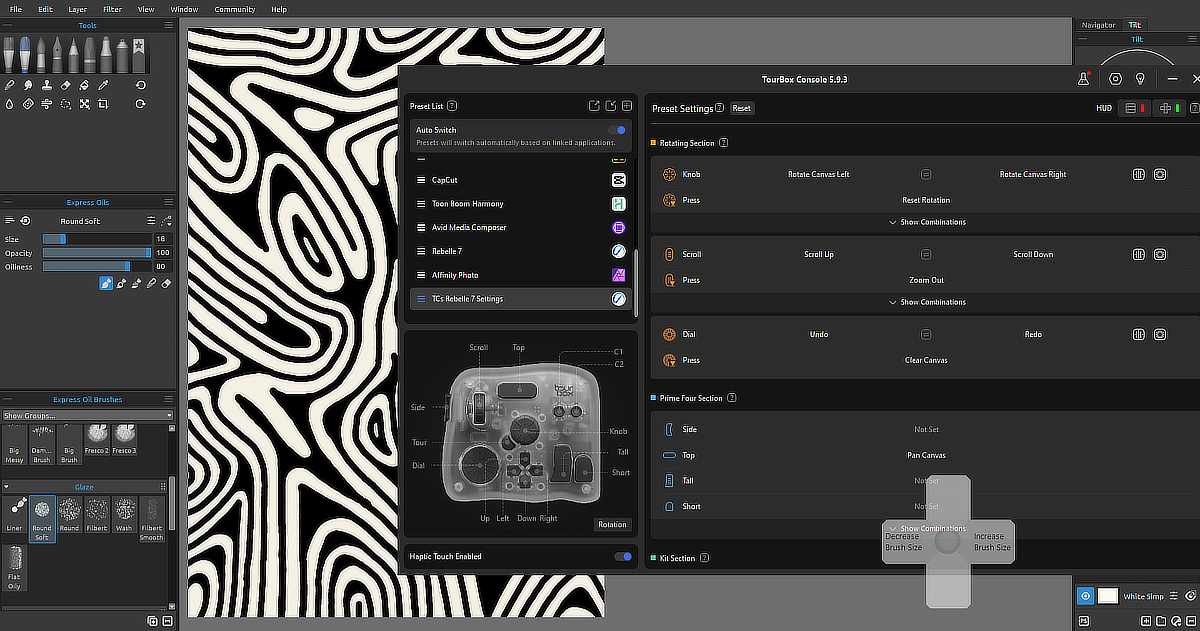
You download the TourBox Console app for either Windows or Mac from the official website. For iPad, you get it from the App Store. This is used to pair the TourBox Elite Plus with your device via Bluetooth and program the various buttons, dials, and knobs.
Installation was very straightforward, and pairing with my Windows computer was quick and simple. A few clicks and my TourBox Elite Plus was ready to go!
Incredibly Simple Programming
Programming the knob, dial, wheel, and buttons is ridiculously simple and kind of fun once you get the hang of it. I found it frustrating at first while trying to assign canvas rotation in Rebelle 7 to the knob, but as it turned out, I was using the wrong keyboard shortcut.
You’ll need to know the correct keyboard-only combination for the function in whatever software you’re using to assign it to a TourBox Elite Plus control. It can’t reliably simulate mouse movement, so something like Shift + mouse drag won’t work well. You can even assign a series of keyboard shortcuts to a single control and have them execute automatically one after another using macros if you like.
You can download and share user made presets from the website, but I’d recommend making your own to better suit your unique creative process. The list is interesting to look through to see the different ways people use their TourBox controllers.
A Creative Game Changer!
Seriously—wow! This is an entirely new way to work. I’ve got canvas rotation in Rebelle 7 on the knob, zoom on the wheel, undo and redo on the dial, move canvas on the top bar (which still requires me to drag my mouse), and brush size adjustments on the left/right buttons. That’s just to start with. It’s completely customizable, letting me decide what each of the controls does in the Rebelle and other software I use.
I’m working on an abstract drawing in Rebelle 7 at the moment. I saved a bunch of time moving the canvas, rotating it, and undoing and redoing using the TourBox Elite Plus—all without interrupting my train of thought. No need to stop what I’m doing to use keyboard commands or menu options. The controls have a haptic response when buttons are pressed or you turn the knob, dial, and wheel, making digital work feel different—more tactile and hands-on.
Would I Recommend It?
Yes, absolutely! Whether you use the TourBox Elite Plus or another model, the device is a time-saver and makes working digitally more fun and engaging. It allows you to focus more on what you’re doing by shifting tedious and repetitive commands onto a single control.
I’ll admit I wouldn’t have realized its full potential if I had randomly come across it online, so I’m grateful to the TourBox team for letting me test it out! It’s a really well-thought-out piece of technology, and I feel things can only get better as it continues to be developed.
Final Thoughts
The TourBox Elite Plus has quickly become a key part of my digital workflow. Whether you’re an artist, designer, or editor, this little controller offers a faster, more tactile way to create. If you’re curious about everything it can do, the official TourBox YouTube channel is packed with tutorials and demos to help you get started. It’s absolutely worth exploring if you’re looking to save time and stay in the creative flow.






0 Comments